How to Protect a Player’s Equipment from Wearout
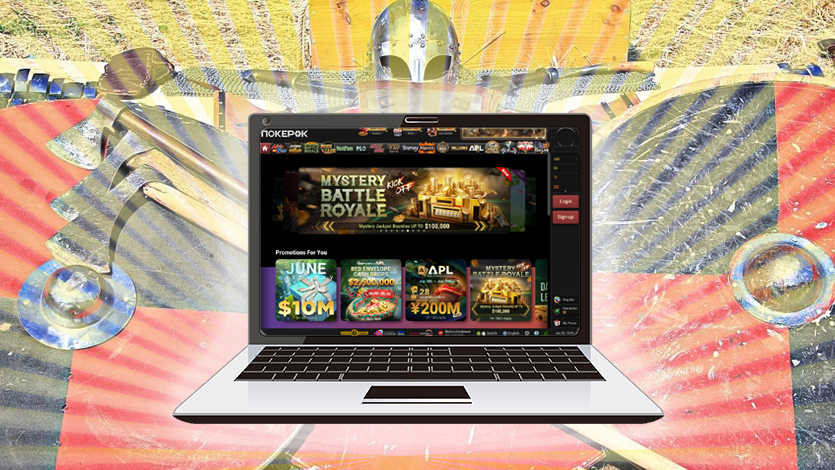
Poker players of the 21st century cannot exist without a computer, laptop, or at least a smartphone. For online players, they serve as the main tool for earning money, and for offline players, they provide the fastest and most convenient access to educational materials. Therefore, not only the right choice of equipment but also proper care for it are vital actions for a poker player’s success.
In this article, we explain how to slow down the wear and tear of your working equipment and protect it from the most dangerous risks.
Risks for Poker Players’ Equipment
No matter how expensive and high-quality your equipment is, it will inevitably wear out over time. However, wear and tear can occur faster if the use of the equipment is accompanied by certain risks:
- Inappropriate Temperature Conditions. Low temperatures: condensation may form inside the equipment, causing short circuits and corrosion. High temperatures: the equipment may overheat, leading to physical damage to components and reduced functionality. Signs of overheating include increased fan noise and a slowdown in device performance.
- Lack of Proper Ventilation. Accelerates the accumulation of dust inside the equipment, leading to overheating.
- High or Low Air Humidity in the Working Area. High humidity(above 80%): promotes condensation, mold growth, and impedes proper cooling of the equipment. Low humidity (below 40%): promotes the accumulation of static electricity, which can damage the equipment or cause fires.
- Dust Accumulation. Dust settling on and being sucked into the equipment hinders cooling and contributes to the buildup of static electricity.
- Extended Periods of Operation Without Shutdown. Leaving a computer, laptop, or phone on for long periods, even without active use, speeds up the wear of all components. This is because background processes use the device’s resources. Additionally, software errors accumulate, disrupting normal operation.
- Voltage Fluctuations in Electrical Networks. These primarily affect the power supply, which distributes electricity to all device components. Voltage fluctuations can significantly wear out the equipment, potentially leading to component failure and data loss.
- Outdated Drivers and Other Software. Software updates generally improve functionality by fixing vulnerabilities, enhancing compatibility, and optimizing resource usage. However, untimely updates can cause version conflicts, disrupting normal device operation and potentially leading to overloads as the device tries to function properly.
How to Protect Your Equipment and Slow Down Its Wear and Tear
To avoid the risks mentioned above, poker players should follow some simple safety rules.
Use Surge Protectors Instead of Extension Cords
A household extension cord is a block with sockets and a cable that allows you to “extend” electricity from an outlet to the desired location, increasing the number of inputs for connecting equipment.
A surge protector is also a block with sockets and a cable, but it includes mechanisms to protect equipment from various risks. Depending on the model, a surge protector can guard against voltage spikes, short circuits, overheating, and electromagnetic and radio frequency interference.
For personal computers, laptops, and similar equipment, it’s worth investing in a surge protector with these features, as well as moisture and dust protection.
Purchase an Uninterruptible Power Supply (UPS)
An Uninterruptible Power Supply (UPS) is essentially a large battery with protection against electrical problems. When connected to your computer, it prevents it from shutting down during voltage fluctuations, power outages, or electrical short circuits. The UPS provides safe power for a few minutes, allowing you to shut down your computer without losing data or experiencing disruptions.
There’s no need to buy a UPS if you primarily play using a functional laptop or smartphone, as their batteries can operate independently on stored electricity, unlike desktop computers that require a power supply unit (PSU).
Regularly Clean Your Equipment from Dust and Dirt
Dust and dirt that accumulate on your devices form a layer that slows down cooling and contributes to the buildup of static electricity, as well as mold and dust mites.
To mitigate these issues, perform maintenance cleaning of your workspace and equipment every couple of days using specialized tools:
- Use anti-static wipes for wiping down surfaces.
- Use specialized cleaning solutions designed for different types of equipment.
- Use a handheld vacuum with brush and crevice attachments to remove dust.
- Use compressed air cans with nozzles or an air blower with various attachments.
Since static electricity poses more risks than reduced cooling efficiency, consider using a humidifier in the room to keep dust less dry.
Properly Utilize Cooling Systems for Your Devices
It’s essential not only to correctly assemble the cooling system but also to position your equipment correctly on your workspace to ensure uninterrupted airflow.
For Desktop PCs: The computer tower should not be placed directly against a wall or other devices that block its ventilation holes and fans. Ensure there are no obstructions around the vents and fans to allow for adequate airflow.
For Laptops: It’s preferable to use a laptop stand that does not block the bottom vents, as this can lead to overheating. An ideal solution is a laptop stand with built-in fans to enhance cooling.
Give Your Devices Some Rest
Remember to power down your devices every time you finish a session. Keeping them powered on, even in sleep mode, utilizes device resources and consumes electricity unnecessarily when not in use.
How to test equipment for wear and tear?
Some components of devices can be regularly checked for wear and tear using special diagnostic programs.
For example, there is software available for stress testing and assessing the heating and stability of the processor and graphics card.
Manufacturers often provide built-in free tools for this purpose. For instance, Intel offers The Intel® Processor Diagnostic Tool for processors. You can also find free testing programs on the internet, such as FurMark for Nvidia graphics cards.
For hard drives — both HDDs and SSDs — programs that check them for errors (such as the presence of damaged sectors where information is stored) are important sources of information.
The simplest tools are usually built into the device’s operating system. In Windows, you can find such tools by right-clicking on any disk -> Properties -> Service.
This tool is good for detecting serious sector damage, but it does not conduct comprehensive checks and may not identify smaller issues.
For these, you can use free programs like Crystal Disk Info and HDDScan, which provide tools for testing at various depths.
Regular use of programs that monitor temperature and device performance metrics, such as TechPower GPU for graphics processors and CPU-Z for processors, will also be beneficial. With their help, you can track changes in component performance to promptly identify problematic areas and address them before critical situations arise.

